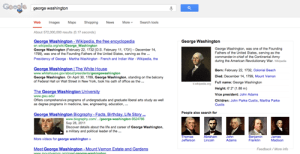Sharing links from Dropbox is great, but when you do so you’re always throwing your username out there to the public. If that bothers you, Dropproxy is a webapp that hides your Dropbox username and creates a proxy address for sharing with the public.
Dropproxy is simple, just enter in the URL of the Dropbox file you want to share, and Dropproxy shields your username so the person you’re sharing it with can’t access any other public files. You can also share your whole public folder and hide your username as well. Of course, you’re handing over your Dropbox username to Dropproxy, but it doesn’t need a password. If you don’t want to make your Dropbox username public when you share files, this is a simple way to do so.
source:lifehacker